Kubic now available on ARM
30. Jan 2019 | Guillaume Gardet | No License
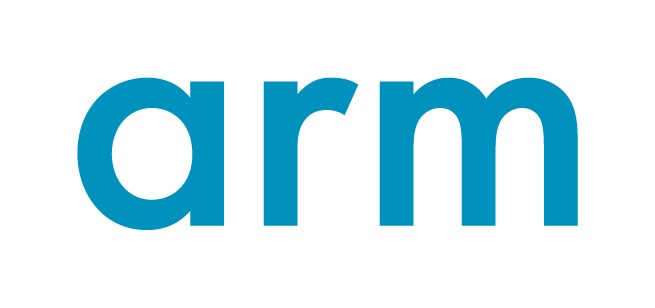
We are proud to announce that Kubic officially supports AArch64, the 64-bit ARMv8! What does it mean? What are the differences with x86_64? How would you install and use it? Please read this blog post to answer those questions!
Kubic supports AArch64 - What does it mean?
It simply means that Kubic on AArch64 uses same sources and follows the same workflow used for Kubic on x86_64. It is built in OBS along openSUSE Tumbleweed, tested in openQA and released to official openSUSE download server, if tests are good enough.
Thanks to new AArch64 machines used in OBS and also a new powerful machine in openQA, but especially thanks to the hard work of a bunch of people from Kubic and openSUSE communities, openSUSE Tumbleweed for AArch64 is now officially supported and is no more a best effort port. Kubic, which is an openSUSE Tumbleweed flavor, is also granted of this new status.
What are the differences between AArch64 and x86_64 flavors for Kubic?
The differences are the same as Tumbleweed for x86_64 and Tumbleweed for AArch64, as Kubic is fully based on Tumbleweed packages and is released at the same time as Tumbleweed. It means:
- x86 and ARM snapshots may differ due to bugs found in openQA or due to the time when ARM take the Factory snapshot
- Some packages are architecture specific or may not build for aarch64: e.g. kubernetes-dashboard
- Some ARM systems do not support UEFI and are not able to boot from Kubic ISO, such as: Pine64 and Raspberry Pi 3 boards.
How to install Kubic on AArch64?
UEFI capable systems
If your AArch64 system supports UEFI, as most server class systems do, including Overdrive 1000, D05 or ThunderX2 for the most known, you just need to use the ISO installer as you would do on x86_64 and follow the Kubic documentation on Portal:Kubic for any Kubic specific information.
Additionnaly, you can use AutoYaST profile for an automated installation, and also PXE/tftpboot.
On AArch64, Kubic usage, and thus documentation, only differs from x86_64 for download links and RPM repositories. So, if your familiar with Kubic on x86_64, it will be a very smooth transistion to AArch64.
non-UEFI systems: WIP images for Raspberry Pi 3 and Pine64 boards
If your AArch64 system does not support UEFI, you cannot use ISO to install Kubic and you will need a special image to boot from. Kubic offers MicroOS and kubeadm images for some non-UEFI boards. Currently only Pine64 and Raspberry Pi 3 images are built. Those images are available on devel:kubic:images ARM repo but are still work in progress. Find details on Kubic:MicroOS#Images_for_non-UEFI_ARM_boards wiki page. Please note that those images are not tested in openQA and published as soon as built. So, the quality may vary from one build to another. Please also note that current Pine64 Kubic image needs u-boot to be updated manually to get it booting properly. This will be fixed later on.
Here is a quick how-to to start the cri-o MicroOS image on the Raspberry Pi 3 board:
- Download the targeted image from devel:kubic:images ARM repo
- Uncompress the image:
unxz -k openSUSE-Tumbleweed-Kubic.aarch64-*-MicroOS-cri-o-RaspberryPi-Build*.raw.xz - Copy it to a µSD card with
ddtool:dd if=openSUSE-Tumbleweed-Kubic.aarch64-*-MicroOS-cri-o-RaspberryPi-Build*.raw of=/dev/sdcard_device bs=2M; sync(double check the sdcard device to not overwrite your HDD!) - Create a USB stick (partition label must be
cidata) withmeta-dataanduser-datafiles on it. This allows you to, at least, setup your network and define root/user details. More details on Kubic:MicroOS/cloud-init - Plug the µSD card on your Raspberry Pi 3, as well as the USB stick for cloud-init configuration, optionnaly a screen and a USB keyboard and/or a serial cable, and power it up. You can follow the boot on the screen and/or on the serial. 1st boot is a bit longer, because of the µSD auto-repartition.
- You will end-up with the following screen and will be able to login to the system:
Welcome to openSUSE Tumbleweed Kubic (aarch64) - Kernel 4.20.0-1-default (ttyS0).
SSH host key: SHA256:N9/yefOKr4MDWfBCieWCtsksJaqEsBQ2DvR1lC4ZBJo (DSA)
SSH host key: SHA256:AFWw989O4kNZBxzo8RSiYG9c7dQwGzIJgwkxQQvKXFg (ECDSA)
SSH host key: SHA256:7z+GpfK8MA+sGqjppiJzC4o2lAlprieYknjAUnJB+fg (ED25519)
SSH host key: SHA256:qMSdqn8z4p7MSQfhh11oXscFrX6rqqCWCVM8etoYacU (RSA)
eth0: 192.168.0.44 2a01:e0a:d7:1620:b070:e21e:e75:6b4
localhost login:
- You can also use ssh to login to your system remotly:
ssh root@RPi3_IP - Now, MicroOS is installed on your Pi 3 and you can start working with your Kubic MicroOS!
What’s now?
Once your system is installed, either as regular UEFI system, or using a dedicated ready-to-boot image, as a kubeadm node or as a MicroOS system, you can start working with it.

Do not forget Kubic uses transactional updates. So, please use transactional-update command instead of zypper, for example: transactional-update dup instead of zypper dup, and reboot after each changes! More information available on Kubic:MicroOS/Design#Transactional_Updates wiki page.
kubeadm test
- Initialize kubeadm (adjust network as needed):
kubeadm init --cri-socket=/var/run/crio/crio.sock --pod-network-cidr=10.244.0.0/16 - Configure kubectl:
mkdir -p ~/.kube cp -i /etc/kubernetes/admin.conf ~/.kube/config - Configure flannel (podman network):
kubectl apply -f https://raw.githubusercontent.com/coreos/flannel/bc79dd1505b0c8681ece4de4c0d86c5cd2643275/Documentation/kube-flannel.yml - Wait a bit (about 1 min) and get cluster info:
kubectl config view --flatten=true kubectl get pods --all-namespaces - Confirm node is ready:
kubectl get nodes
MicroOS test
Podman
If you already know docker, moving to podman will be very smooth, as you would just need to replace docker with podman for most commands.
Run the podman hello world container:
- Search openSUSE images on default registry:
podman search --no-trunc hello
INDEX NAME DESCRIPTION STARS OFFICIAL AUTOMATED
docker.io docker.io/library/hello-world Hello World! (an example of minimal Dockerization) 807 [OK]
docker.io docker.io/library/hello-seattle Hello from DockerCon 2016 (Seattle)! 2 [OK]
docker.io docker.io/tutum/hello-world Image to test docker deployments. Has Apache with a 'Hello World' page listening in port 80. 59 [OK]
docker.io docker.io/dockercloud/hello-world Hello World! 14 [OK]
docker.io docker.io/ansibleplaybookbundle/hello-world-apb An APB which deploys a sample Hello World! app 0 [OK]
docker.io docker.io/ansibleplaybookbundle/hello-world-db-apb An APB which deploys a sample Hello World! app backed with a persistent database. 0 [OK]
docker.io docker.io/wouterm/helloworld A simple Docker image with an Nginx server showing a custom message, based on tutum/hello-world. 0 [OK]
docker.io docker.io/karthequian/helloworld A simple helloworld nginx container to get you started with docker. 12 [OK]
docker.io docker.io/hivesolutions/hello_appier Simple hello world application for Appier. 0 [OK]
docker.io docker.io/microsoft/mcr-hello-world Hello World! (an example of minimal Dockerization). 1
docker.io docker.io/openshift/hello-openshift Simple Example for Running a Container on OpenShift 31
docker.io docker.io/crccheck/hello-world Hello World web server in under 2.5 MB 6 [OK]
docker.io docker.io/seabreeze/sbz-helloworld A HelloWorld example to run on SeaBreeze. 1 [OK]
docker.io docker.io/nginxdemos/hello NGINX webserver that serves a simple page containing its hostname, IP address and port ... 9 [OK]
docker.io docker.io/infrastructureascode/hello-world A tiny "Hello World" web server with a health check endpoint. 0 [OK]
docker.io docker.io/gramercylabs/docker-helloworld hello world 0 [OK]
docker.io docker.io/seabreeze/sbz-helloworld-sidecar Sidecar hello world example for SeaBreeze. 0 [OK]
docker.io docker.io/seabreeze/azure-mesh-helloworld Azure Service Fabric Mesh HelloWorld! 1 [OK]
docker.io docker.io/google/nodejs-hello 24 [OK]
docker.io docker.io/dongxuny/hellotencent Auto build 0 [OK]
docker.io docker.io/ppc64le/hello-world Hello World! (an example of minimal Dockerization) 2
docker.io docker.io/silasbw/hello 0
docker.io docker.io/milsonian/hellohttp Basic hello world http app in golang 0 [OK]
docker.io docker.io/yaros1av/hello-core Hello from ASP.NET Core! 1
docker.io docker.io/widdix/hello Hello World! 0
- Pull
hello-worldcontainer withpodman pull hello-world:
Trying to pull docker.io/hello-world:latest...Getting image source signatures
Copying blob 3b4173355427: 1.05 KiB / 1.05 KiB [============================] 1s
Copying config de6f0c40d4e5: 1.47 KiB / 1.47 KiB [==========================] 0s
Writing manifest to image destination
Storing signatures
de6f0c40d4e5d0eb8e13fa62ccbbdabad63be2753c9b61f495e7f1f486be1443
- Run it with
podman run hello-world
Hello from Docker!
This message shows that your installation appears to be working correctly.
You can also run the opensuse/tumbleweed container:
- Pull
opensuse/tumbleweedcontainer withpodman pull opensuse/tumbleweed:
Trying to pull docker.io/opensuse/tumbleweed:latest...Getting image source signatures
Copying blob 4a91c0fbbc27 41.67 MB / 41.67 MB [=============================] 8s
Copying config 5140b500a548 658 B / 658 B [=================================] 0s
Writing manifest to image destination
Storing signatures
5140b500a5485224cd7c10a6d991b9aa2cfa577ccfc5e325fb0033dd0211a73f
- Start a
bashinside withpodman run -it opensuse/tumbleweed bash(typeexitto exit from this container, once you are done)
:/ #
Docker
As docker is no more the default for Kubic, but still available, you need to start the docker service manually with systemctl start docker
See CRI-O is now our default container runtime interface blog post for more information.
Run the docker hello world container:
- Search
helloin containers list withdocker search --no-trunc hello:
NAME DESCRIPTION STARS OFFICIAL AUTOMATED
hello-world Hello World! (an example of minimal Dockerization) 807 [OK]
tutum/hello-world Image to test docker deployments. Has Apache with a 'Hello World' page listening in port 80. 59 [OK]
openshift/hello-openshift Simple Example for Running a Container on OpenShift 31
google/nodejs-hello 24 [OK]
dockercloud/hello-world Hello World! 14 [OK]
karthequian/helloworld A simple helloworld nginx container to get you started with docker. 12 [OK]
nginxdemos/hello NGINX webserver that serves a simple page containing its hostname, IP address and port ... 9 [OK]
crccheck/hello-world Hello World web server in under 2.5 MB 6 [OK]
hello-seattle Hello from DockerCon 2016 (Seattle)! 2 [OK]
ppc64le/hello-world Hello World! (an example of minimal Dockerization) 2
seabreeze/azure-mesh-helloworld Azure Service Fabric Mesh HelloWorld! 1 [OK]
microsoft/mcr-hello-world Hello World! (an example of minimal Dockerization). 1
yaros1av/hello-core Hello from ASP.NET Core! 1
seabreeze/sbz-helloworld A HelloWorld example to run on SeaBreeze. 1 [OK]
infrastructureascode/hello-world A tiny "Hello World" web server with a health check endpoint. 0 [OK]
gramercylabs/docker-helloworld hello world 0 [OK]
seabreeze/sbz-helloworld-sidecar Sidecar hello world example for SeaBreeze. 0 [OK]
hivesolutions/hello_appier Simple hello world application for Appier. 0 [OK]
wouterm/helloworld A simple Docker image with an Nginx server showing a custom message, based on tutum/hello-world. 0 [OK]
dongxuny/hellotencent Auto build 0 [OK]
ansibleplaybookbundle/hello-world-db-apb An APB which deploys a sample Hello World! app backed with a persistent database. 0 [OK]
silasbw/hello 0
milsonian/hellohttp Basic hello world http app in golang 0 [OK]
ansibleplaybookbundle/hello-world-apb An APB which deploys a sample Hello World! app 0 [OK]
widdix/hello Hello World! 0
- Pull
hello-worldcontainer withdocker pull hello-world:
Using default tag: latest
latest: Pulling from library/hello-world
3b4173355427: Pull complete
Digest: sha256:2557e3c07ed1e38f26e389462d03ed943586f744621577a99efb77324b0fe535
Status: Downloaded newer image for hello-world:latest
- Run it with
docker run hello-world
Hello from Docker!
This message shows that your installation appears to be working correctly.
You can also run the opensuse/tumbleweed container:
- Pull
opensuse/tumbleweedcontainer withdocker pull opensuse/tumbleweed:
Using default tag: latest
latest: Pulling from opensuse/tumbleweed
Digest: sha256:c8a83a8333890dc692289441da212270f74525afeb2a37da7a98ab8261060a1b
Status: Downloaded newer image for opensuse/tumbleweed:latest
- Start a
bashinside withdocker run -it opensuse/tumbleweed bash(typeexitto exit from this container, once you are done)
:/ #
What’s next?
Please keep in mind that small ARM boards, such as Raspberry Pi 3, have not much RAM (1 GB is the bare minimum recommended for MicroOS) and if system starts to swap, you will have very low performances. Depending on your needs, you may want to opt for a system with more RAM, and more powerful CPU. A list of known working system is available on Portal:ARM wiki page.
Thanks for using Kubic on AArch64 and please join in, send us your feedback, code, and other contributions, and remember, have a lot of fun!
Categories: blog
Tags:
 MicroOS
MicroOS